Summary
Running your own online course site can be a challenge as there are many moving parts to a successful setup. Choosing the right LMS (Learning Managment System) is key. In this post, Jonathan breaks out the membership management tools available in LearnDash and demonstrates how to optimize them for your use.
LearnDash Group Leader: How to Create and Manage User Enrollment and Course Access
LearnDash is a powerful plugin for creating and managing e-learning sites. It helps administrators efficiently create and manage groups and courses. A key feature is the ability to assign group leaders who can manage users and track student progress. Group leaders have roles that simplify course management.
Using WordPress, administrators can access settings to create and manage groups. They can enroll users automatically, edit group pages, and assign a group leader. This makes it easier to keep track of course progress and manage user roles.
LearnDash supports memberships and integrates with WooCommerce for course sales. The group leader role allows for an organized, effective e-learning environment. Features such as tracking student progress and managing content help create a smooth user experience.
Key Takeaways
- Assigning group leaders simplifies course management.
- Administrators can create and manage groups and users efficiently.
- Integration with WooCommerce allows selling courses as bundles.
Create a Membership Website Using LearnDash Groups
Creating a membership site with LearnDash Groups is straightforward. Start by installing LearnDash LMS on your WordPress site. Then, you can create groups and assign courses to them.
A COMPLETE STEP-BY-STEP CHEATSHEET
TO CREATING, LAUNCHING & GROWING A SUCCESSFUL MEMBERSHIP WEBSITE

After setting up your courses, enroll users into groups. This can be done manually or automatically through registration forms or WooCommerce.
Step-by-step Guide
- Install LearnDash LMS and necessary add-ons.
- Create groups from the LearnDash menu.
- Assign a group leader to manage the group.
- Add courses to the group.
- Enroll users into groups, either manually or automatically.
Group leaders can track the progress of students, making it easier for them to manage the group.
Features and Benefits
- Easy Enrollment: Users can be automatically enrolled using WooCommerce or other plugins.
- Progress Tracking: Group leaders can monitor student progress.
- Customizable: Groups can be customized per your website’s needs.
LearnDash Groups make it simple to manage users and courses efficiently.
Use Group Leaders to Simplify Online Course Management
Group leaders play a key role in managing online courses on LearnDash. They help to organize courses and ensure that everything runs smoothly. By assigning group leaders to specific groups, administrators can delegate many tasks.
Group leaders can enroll users and manage group members. This means they can add or remove students from groups as needed. They can track student progress and provide support when necessary.
Group leaders can assign courses to their groups. They can also set up and oversee group pages. This helps to streamline communication and keep everyone on the same page.
Benefits of Group Leaders:
- Time-saving: Allows administrators to focus on broader tasks.
- Efficient Management: Group leaders can handle enrollments and access.
- Better Tracking: Easier to monitor student progress.
LearnDash makes it easy to create and manage groups. Group leaders can be assigned automatically or manually. This flexibility is useful for many different types of e-learning sites.
The Group Leader role has many built-in permissions. They can:
- Edit Group Settings
- Manage Course Access
- Track Course Progress
This setup allows for a more efficient management system. Each leader focuses on their group, ensuring that all members receive the attention they need.
In summary, using group leaders in LearnDash can greatly simplify course management. This system helps keep everything organized and running smoothly.
Selling LearnDash Courses as Bundles
Selling courses as bundles can attract more students and increase sales on a LearnDash site. To do this, use a few key tools and steps.
First, create multiple courses that can be grouped. Then, install the WooCommerce plugin to handle product sales and subscriptions. This plugin allows bundling of courses for a single price.
Next, set up a WooCommerce Product. Under product data, choose Bundled Product. Add individual courses to this bundle. Make sure to list what’s included in the bundle to inform buyers.
Using Discounts:
- Offer a reduced price for bundled courses.
- Provide special offers for members or recurring subscriptions.
To automate enrollment, make sure the settings in WooCommerce and LearnDash are correctly configured. When a student buys a bundle, they should automatically get access to all courses in that bundle.
Tracking Progress:
- Use LearnDash’s reporting tools.
- Monitor how students progress through the courses within the bundle.
Marketing Tips:
- Promote bundles on social media.
- Send email campaigns to potential students.
- Highlight the value and cost savings of buying a bundle compared to purchasing individual courses.
Including Reviews & Testimonials from students who benefited from the bundles can also encourage new sales.
Establish Well-Ordered LearnDash Groups for Business Instruction
Creating well-ordered LearnDash groups is key for efficient business instruction.
First, create a new group. Navigate to the LearnDash LMS plugin and select “Groups”. Use the “Add New” button to start a new group. Enter the group name and description.
Assign group leaders to manage these groups. A group leader can monitor progress, enroll users, and handle course materials. This role helps distribute administrative tasks.
Enroll users into the groups. This can be done manually or through WooCommerce integration for automatic enrollment. You can also use registration forms for new users.
Track student progress. Use LearnDash’s built-in tools to monitor the progress of the group members. Viewing progress reports helps in keeping track of learning milestones.
Customize group settings. Adjust access permissions, course content, and membership rules to fit the business needs. The settings allow for a tailored learning experience.
Create a structured learning path by organizing course content within the groups. Group courses logically for easy access and understanding. Using a hierarchy helps learners follow a clear path.
Automatically enroll users into groups based on their registration data. This saves time and ensures new members are added to the correct group.
Use Uncanny Owl add-ons to enhance group management capabilities. These add-ons can offer features like more detailed reports and additional user roles.
By following these steps, business instruction through LearnDash groups can become more streamlined and effective.
Use Group Leaders to Assign Roles
Group leaders can assign specific roles to help manage courses and users effectively. This helps streamline operations for instructors and business groups.
To Instructors
Instructors benefit from assigning group leaders. Group leaders can handle administrative tasks, allowing instructors to focus on teaching. They can enroll students, track progress, and assign coursework. By assigning these roles, instructors can ensure that classes run smoother.
Group leaders can also modify courses and update materials. This makes it easy to keep content current. Additionally, they can manage classroom settings and adjust group access to various courses. This helps tailor the learning experience to student needs.
To Businesses, Associations, or Other Groups Training
For businesses and groups, using group leaders simplifies training management. Group leaders can oversee employee enrollments and manage group content. They can track progress and ensure courses are completed on time.
Group leaders can also customize training programs. They can adjust materials to fit the organization’s specific needs. Onboarding new members becomes easier, as group leaders can automatically enroll them in the necessary courses. This streamlines the process and ensures that everyone gets the required training promptly.
Frequently Asked Questions
Q: What are LearnDash Groups?
A: LearnDash Groups is a feature in the LearnDash LMS plugin that allows you to create groups within your eLearning platform. It enables you to organize and manage students, courses, and content more efficiently.
Q: How do I create a group in LearnDash?
A: To create a group in LearnDash, you can use the Groups feature included in LearnDash. Simply navigate to the Groups tab in your WordPress admin dashboard and follow the prompts to create a new group.
Q: What is the purpose of group access in LearnDash?
A: Group access in LearnDash allows you to control which students have access to specific courses or content based on the groups they are enrolled in. It helps you tailor the learning experience for different groups of students.
Q: How can I enable group access for my courses?
A: To enable group access for your courses, you can use the Groups Plus plugin with LearnDash. This plugin gives you additional features and settings to manage group access and permissions effectively.
Q: What is the role of a group leader in LearnDash?
A: A group leader in LearnDash is a user with specific permissions and responsibilities within a group. They can enroll students into the group, manage group content, and communicate with group members.
Q: Can I create and manage courses for specific groups in LearnDash?
A: Yes, you can create and manage courses that are accessible only to specific groups in LearnDash. This feature allows you to customize the learning experience for different groups of students.
Q: How does the Uncanny Owl Groups plugin enhance LearnDash Groups functionality?
A: The Uncanny Owl Groups plugin adds additional features and settings to the LearnDash Groups functionality, such as the ability to create and manage courses globally, override access permissions, and more.
Final Thoughts
Using LearnDash for group management is efficient and straightforward. The platform allows for the creation of groups, enrollment of users, and assignment of group leaders. Group leaders can track course progress and manage users within their group.
WordPress integration ensures flexibility and customization. Administrators can create and edit group pages, add users, and manage group content.
For e-learning sites, LearnDash LMS provides tools needed to support structured learning. WooCommerce can be used for group access and membership options, making it easier to monetize courses.
Course Progress Tracking: Group leaders can monitor student progress and provide tailored support. This ensures learners stay on track and complete their courses successfully.
Groups can be set up to automatically enroll users, simplifying the registration process. This automation helps maintain order and efficiency within large e-learning environments.